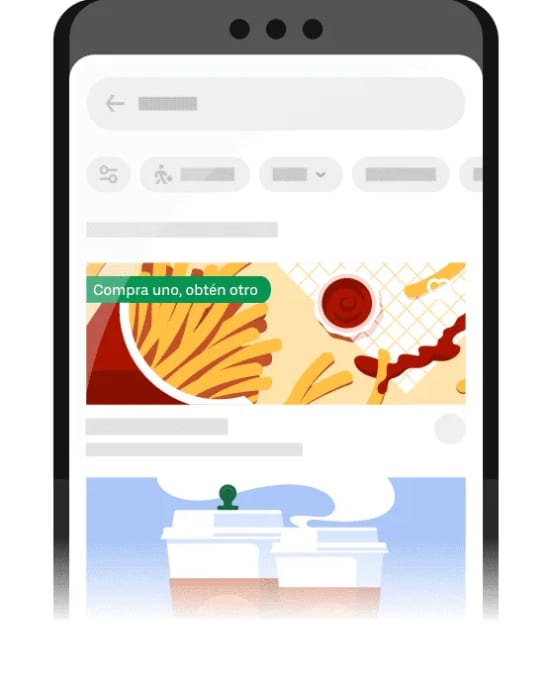Attract users with promotions
Encourage users to order and spend more. With promotion tools built into Uber Eats Manager, you have access to ready-made offers that you can activate in an instant.
Get noticed with special offers
You can activate promotions directly through your Uber Eats Manager app. This will help you get more visibility with customers and more orders to grow your business.
And by combining ads with offers, you’ll have a greater chance at converting that visibility into orders. To learn more about ads, go here.
Stand out from the competition
Show up on the main Uber Eats page and differentiate yourself by showing up in the Offers tab.
Stay flexible and in control
Choose from several types of offers. Uber Eats helps you target promotions that best fit your business.
Customize your offers
Our robust set of tools will help you tailor your promotions and attract new and existing users to your business.
Learn how to create attractive promotions
1. Choose the type of promotion
Different promotions fit different goals. For example, "Spend more, save more" and "Free item with purchase" are just 2 of the promotion options you can use through Uber Eats to help your business receive more orders.
In addition, “Free item with purchase”, “Buy one, get one” and “Save on menu items” are great for drawing attention to new or high-margin items.
2. Set your budget
Select your maximum budget; you will only be charged when users place orders through your promotions.
3. Track your performance
See how each of your promotions is doing, so you can adjust your approach for better results.
To learn how to activate a promotion, watch this video.
Frequently asked questions
- How do I start creating promotions?
Log in to Uber Eats Manager and check out this video for more information.
- How can I create a campaign?
- Go to Uber Eats Manager.
- In the sidebar, select Marketing.
- Choose an offer type.
- Follow the instructions on the screen.
After creating your first campaign, you’ll be able to see the All campaigns page, which lists all past, active, and planned offers. Additionally, you can edit, delete, or clone any planned offer.
- How can I edit a campaign?
It’s important to remember that you can only edit future campaigns. To do this, follow these steps:
- Go to Uber Eats Manager.
- In the sidebar, select Marketing.
- At the top, select All campaigns.
- After choosing the campaign to edit, select Actions.
- From the drop-down, select Edit.
- Follow the on-screen instructions to edit dates, budget, audience, and bid combos.
- How can I delete an upcoming campaign?
- Go to Uber Eats Manager.
- In the sidebar, select Marketing.
- At the top, select All campaigns.
- Choose the campaign to delete, and select Actions.
- From the drop-down, select Delete. The campaign will be removed and will no longer appear in the list.
- How can I end an active campaign?
- Go to Uber Eats Manager.
- In the sidebar, select Marketing.
- At the top, select All campaigns.
- Choose the campaign to end, and select Actions.
- From the drop-down, select Finish. The active campaign will end.
- How can I monitor the performance of an active campaign?
- Go to Uber Eats Manager.
- In the sidebar, select Marketing.
- At the top, select Performance.
Note: The data on this page is 48 hours out of date, so it takes 48 hours for data from an active campaign to appear. - How can I see the performance of past campaigns?
- Go to Uber Eats Manager.
- In the sidebar, select Marketing.
- At the top, select All campaigns.
- Where can I see all the promotions for my business?
- Open Uber Eats Manager.
- In the sidebar, select Marketing.
- At the top, select All campaigns. From there, you can see past, current, or future promotions.
- Can I decide who sees my promotions?
You can choose to make your promotions visible to users in your delivery zone or new users who have not yet ordered from your business.
- What does each performance metric mean?
- Redemptions: Number of completed orders for which a promotion has been applied.
- New user: Total number of new users who redeemed your promotion for that campaign.
- Amount spent: Total amount you paid for this promotion.
- Total sales: Total gross sales generated during the promotion period.
- How is a recommended budget calculated?
The recommended budget is based on average sales and expected increase in demand during a promotion period.
- How do promotions affect my Uber Service Fee?
The Service Fee is applied to the order amount before the discount, just like any other order placed through the app. Your business does not pay additional fees for promotions or redemptions; the only additional cost is the discount applied to the items.
- Is my business charged for promotions?
A business does not pay additional fees for promotions; the only cost is the discount applied to the items.
Services
Services
Technology
Manage orders
Simplify operations
Grow your sales
Reach customers
Who we serve
Who we serve
Pricing
Resources
Customer Hub
Learn
Contact us