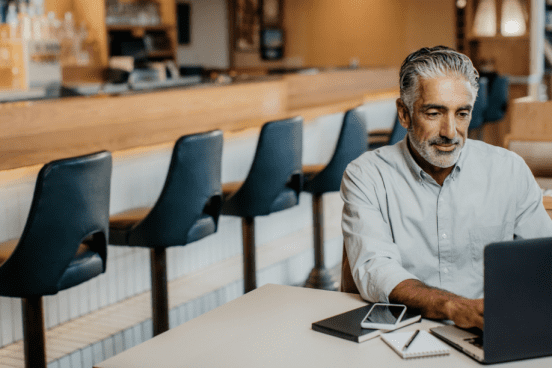Day 1: Your first steps
Welcome to Uber Eats! It’s time to get your restaurant up and running. To access Uber Eats Manager and real-time alerting from anywhere, anytime, download the mobile app.
Ensure you get paid by adding your banking and tax information
Step 1
Log in to your online portal - Uber Eats Manager. You should have received an email titled “Welcome to Uber Eats”, where you’ll find a link to either login (using your same email address) or create an account. To reset your password, click “Forgot password”.
Step 2
In order to get paid, you’ll need to navigate to the Payments tab in Uber Eats Manager:
- Scroll down and add your banking details (video here)
- Click on the Tax Settings section, which can be found on the Tax Information tab of the Uber Eats Manager homepage. This is where you will submit your tax information.
Download the Uber Eats Manager mobile app
To access Uber Eats Manager and real-time alerting from anywhere, anytime, download the mobile app.
Explore your primary tools
Learn about the primary tools you’ll be using to get started with Uber Eats. For more information on how to use each tool, click on the how-to guides link below.
- What is it?
All-purpose online portal to manage and optimize your business
- What do you use it for?
Down Small Before completing your first order:
- Update your banking info for payment
- Upload food license
- Add users
- Access Menu Maker to review menu
After completing your first order:
- Review your order history
- Launch marketing campaigns
- Review customer feedback
- Set holiday hours
- Ongoing adjustments to menus
- How do you access it?
Down Small Go to merchants.ubereats.com/manager and login with your email address you've been receiving communications about Uber Eats. Note: You should have received an email titled “Welcome to Uber Eats”, where you’ll find a link to either login (using your same email address) or create an account. To reset your password, click “Forgot password”.
If you get an error message, you may be using the wrong set of credentials! We keep them separate so you and your staff have different permissions.
To access Uber Eats Manager and real-time alerting from anywhere, anytime, download the mobile app for iOS or Android.
- What are some training resources?
Down Small
- What is it?
Down Small Online tool found in Uber Eats Manager used to update and optimize your in-app menu and store hours
- What do you use it for?
Down Small Update your menu:
- Update menu categories, items, modifiers and prices
- View your menu online
Confirm/update your store hours and tax rates
Upload new photos of menu items
- How do you access it?
Down Small Click on the Menu tab in Uber Eats Manager
- What are some training resources?
Down Small
- What is it?
Down Small Application that runs on a device (e.g., tablet) and is used to receive and manage Uber Eats orders
- What do you use it for?
Down Small - Log in to accept your first Uber Eats order
- Manage your delivery orders from start to finish
- Track a courier
- Delay, pause or cancel upcoming orders
- How do you access it?
Down Small Use the unique username and password sent via email (titled “Your restaurant is officially live on Uber Eats”) when your account is activated on the Uber Eats platform. If you get an error message, you may be using the wrong set of credentials! (Note: You can reset them in Uber Eats Manager via the Users tab)
- What are some training resources?
Down Small
Other helpful tips
Add multiple locations to Manager app
If you have multiple locations, you can add more store locations and toggle between them by creating a master login to reconcile payments.
Add more users to Manager app
To add new users, navigate to the Users tab and add any new users’ email addresses. Note that users must have an existing Uber account.
Have any questions or need help?
Choose from the options below to get help with your account and orders.
Call or text
For restaurant owners, contact Uber Eats Support. If you call, press 1 for Restaurants, then press 2 if you haven’t completed an order yet. You can also click below to reach out.
Services
Services
Technology
Manage orders
Simplify operations
Grow your sales
Reach customers
Who we serve
Who we serve
Pricing
Resources
Customer Hub
Learn
Contact us