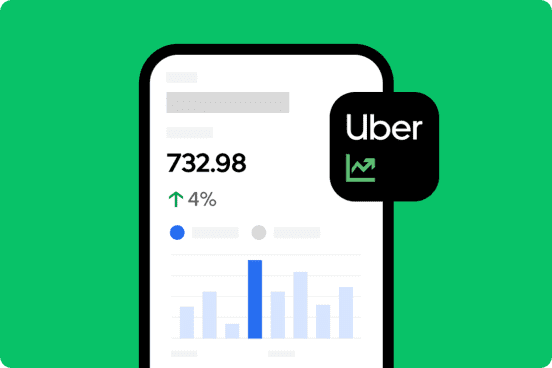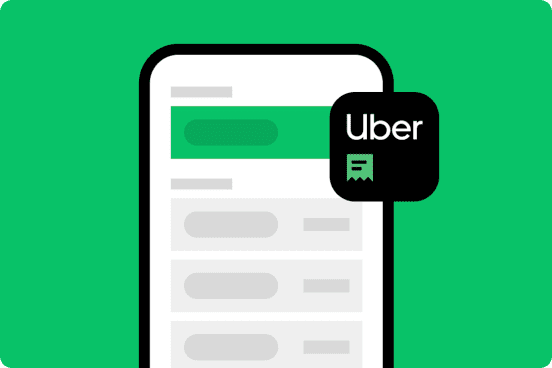Exploring primary tools
Learn about the primary tools you’ll be using to get started with Uber Eats
Uber Eats Manager
Uber Eats Manager is an application that you can download on your phone or access on the web.
Use it to:
- Update your banking info
- Add users and assign roles
- Monitor store performance
- Review order history
- Launch marketing campaigns
- Respond to customer reviews
- Check menu item feedback
- Set holiday hours
Menu Maker
Menu Maker is an online tool, found in Uber Eats Manager.
Use it to:
- Create and edit menus
- Update menu categories, items, modifiers and prices
- View your menu online as a customer
- Upload photos of menu items
- Alter pricing based on delivery or pickup
Once logged into Uber Eats Manger, you can access Menu Maker by clicking on the Menu tab.
Uber Eats Orders
Uber Eats Orders is an application that you can download on your phone/tablet or access on the web.
Use it to:
- Accept orders
- Track delivery people
- Cancel upcoming orders
- Enable Pause or Busy mode
- Review scheduled orders
Download the Uber Eats Manager mobile app
To access Uber Eats Manager and real-time alerting from anywhere, anytime, download the mobile app or log in on desktop.
Download the Uber Eats Orders App
Receive and manage your Uber Eats orders from your tablet, mobile device or log in on desktop.
Additional resources for getting set up
Give your team access to Uber Eats Manager by adding users and assigning roles with different levels of access, so they can help run your store.
Make sure you receive your payments without any delays by adding your bank account details in Uber Eats Manager.
If you have multiple locations, you can add more store locations and toggle between them by creating a master login to reconcile payments.
To add new users, navigate to the Users tab and add any new users’ email addresses. Note that users must have an existing Uber account.
For more information on getting started, check out our other lessons
Setting up your storefront and menu
Learn how to use Uber Eats Manager to create a digital menu and storefront your customers will love.
Accepting orders
Learn how to manage all of your Uber Eats orders in one place and streamline order handoff.
Managing orders
Learn about the life cycle of each order, how to fulfill orders as they arrive and how to adapt as customers’ needs change.
Services
Services
Technology
Manage orders
Simplify operations
Grow your sales
Reach customers
Who we serve
Who we serve
Pricing
Resources
Customer Hub
Learn
Contact us